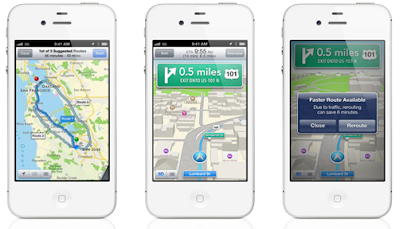According to the latest Sales Report from IHS conducted competition between Appleproducts in Q4 of 2011. It has been observed that tablet market is really going higher with the maximum revenue from Apple iPad and iPad 2 and also from Amazon's Kindle Fire tablet. But according to the report Apple's iPad is actually facing competition with its own sibling iPhone in terms of most selling in Q4 of 2011. No doubt that Apple'siPad generation tablets have beat Amazon's Kindle Fire in term selling but still it’s far behind as compare to Apple iPhone Smartphone.
IHS report has mentioned that in the last three months of 2011, Apple shipped 15.4 million iPads and iPad 2s. During that same period, Apple slipped from 64% of the global media market to 57%. Apple's CEO Tim Cook has also recently revealed that the company sold more iOS devices last year than it sold Macs in 28 years. According to Rhoda Alexander, IHS Senior Manager; “Shipments of the iPad line fell short of IHSestimates in the fourth quarter as many loyal Apple customers devoted their dollars to shiny new alternatives,” However, the primary alternative wasn’t the Kindle Fire which debuted to solid sales in the fourth quarter but Apple’s own iPhone 4S smartphone. The rollout of the iPhone 4S in October generated intense competition for Apple purchasers’ disposable income, doing more to limit iPad shipment growth than competition from the Kindle Fire and other media tablets.”
Watch the following video of Mashable to know more about iPhone and iPad Selling Competition:
Source :-techglobex